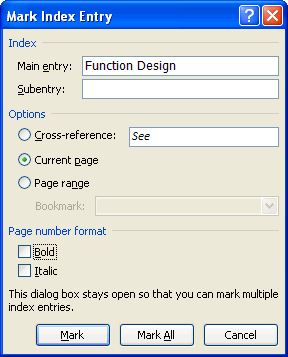Insert An Index In Word
An index is a list of terms that occur in a document, displayed with the pages on which they appear. It provides a way for the reader to quickly find pieces of content that relate to a particular, specific topic. Adding an index to Microsoft Word 2010 is a piece of cake. The process consists of marking text for inclusion in the index and then adding the index itself.
The following items may be marked for inclusion in an index:
- an individual word, phrase or symbol
- a topic that spans a range of pages
- an item that already refers to another item
Marking Words Or Phrases To Index
First of all select the word or phrase and then click References > Index > Mark Entry.
The text you selected is defaulted into the Main entry and it is this text that appears in the index. If you want some other text to appear, then just type that into the Main entry box. If you want to apply a more specific sub entry, type that into the Subentry box. For example, the dogs entry could have labrador and alsatian subentries. You can actually add a third level entry by typing a colon after the subentry and then typing the text for the third level entry.
If you want to create a cross-reference to another index entry, select Cross-reference in the options section and then type the text of the other entry.
You have some control over the way the indexed page numbers appear in that you can apply bold or italic formatting to them using the checkboxes at the bottom.
You can also format the text that appears in the index entry, but this option really is well hidden. Select the text in the input box > right click > Font, and the usual font dialogue box appears. Use this to change the font, style, size etc and click OK.
You can do the same thing for the subentries too.
You now have the option of marking just this occurrence of the word or phrase, or marking all occurrences in the document.
Marking Text That Spans Multiple Pages To Index
This is a two step process:
- bookmark the text
- add an index entry for the bookmark.
To bookmark the text, select it and then click Insert > Links > Bookmark. Type in a name for the bookmark and click Add. Position the cursor after the bookmarked text and click References > Index > Mark Entry. Give the Main entry a name and then when you select Page Range, the Bookmark drop down list will become available for you to select the bookmark you just added.
Adding The Index
When you have marked all the entries you’d like to see in the index, position the cursor where you want the index to appear. Click References > Index > Insert Index.
There are a number of options that you can amend here:
- Right align page numbers – checking this option will ensure that all your page numbers are aligned to the right and appear neatly one under the other.
- Tab leader – this option only becomes available if you choose to right align the page numbers. You can choose to lead up to the page numbers with a dotted line, a dashed line, a straight line or nothing at all.
- Formats – choose a format to change the styling of the index. A preview is displayed in the window to the top left.
- Type – Indented provides a much neater look with each entry appearing on a new line, whereas Run-in displays entries one after the other, displaying multiple entries on the same line if there is room.
- Columns – this setting determines how many columns will be used to display the index. The most common choice is 1.
When an index is added, Word 2010 collects all the index entries, sorts them alphabetically, references their page numbers, finds and removes duplicate entries from the same page, and displays the index in the document.
You will find that, whereas words and phrases that are indexed will be displayed with their individual page numbers, bookmarked text that spans multiple pages will be displayed with its page range.
Now that you’ve learnt to add an index to a document, learn how to insert a table of contents.