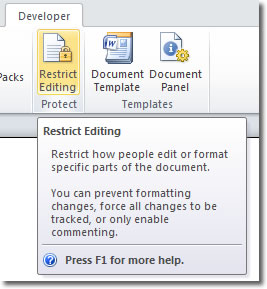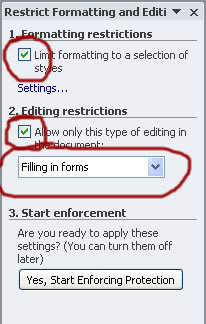Insert A Check Box In Word
Often, it’s useful to include check boxes in Word 2010 so that readers can check off items. There are two kinds of check boxes you can insert:
- those that can be checked electronically within the Word document
- those that must be printed off and checked manually with a pen
Insert A Check Box That Can Be Checked Electronically
To include a check box that can be checked electronically within your Word document, you must first ensure that the Developer tab is displayed. See how to display the Developer tab in Word 2010.
Once you have the Developer tab displayed in the ribbon, click on it and look in the controls group. You should find that the only command button available is the one for Legacy Tools.
That’s just the one we need, so click it. On the panel that appears, click on Check Box Form Field.
The check box is inserted into your document, however, you’ll find that you can’t yet check it. We first need to protect the document. Stay on the Developer tab and click Restrict Editing in the Protect group.
The Restrict Editing and Formatting window appears over on the right. In this window we need to check the boxes for Formatting restrictions and Editing restrictions and also select Filling in forms in the dropdown list.
Once all your selections have been made, click Yes, Start Enforcing Protection. You can either specify a password or leave it blank in the next dialogue box that appears. Now, in addition to the document being partially protected, the check box you inserted is checkable.
While the document is protected like this, you won’t be able to amend the check box other than to check or uncheck it. You can’t reposition it in the document or delete it. To make further amendments to it, you will have to remove the document protection. This is easily done by clicking the Stop Protection button at the bottom of the Restrict Formatting and Editing panel.
Insert A Check Box That Will Be Checked After Being Printed
The quick and easy way to create a checkbox that you can check with a pen on paper is to simply insert an image of a box. The easiest way of doing this is by inserting a symbol. Click Insert > Symbols > Symbol > More Symbols. Towards the bottom of the symbol gallery (on my screen, anyway!) you should find a box symbol.
Select the box symbol and click Insert and the box will be inserted into your document. When you print the document, the symbol will appear as a check box. If you find that the box is too small, you can resize it by selecting it and changing the font size.